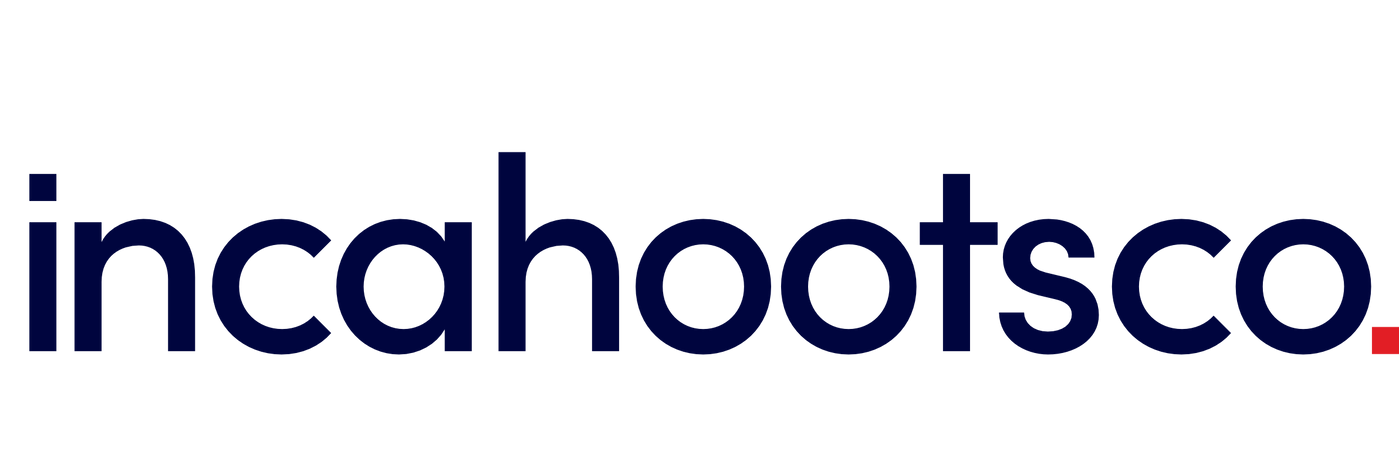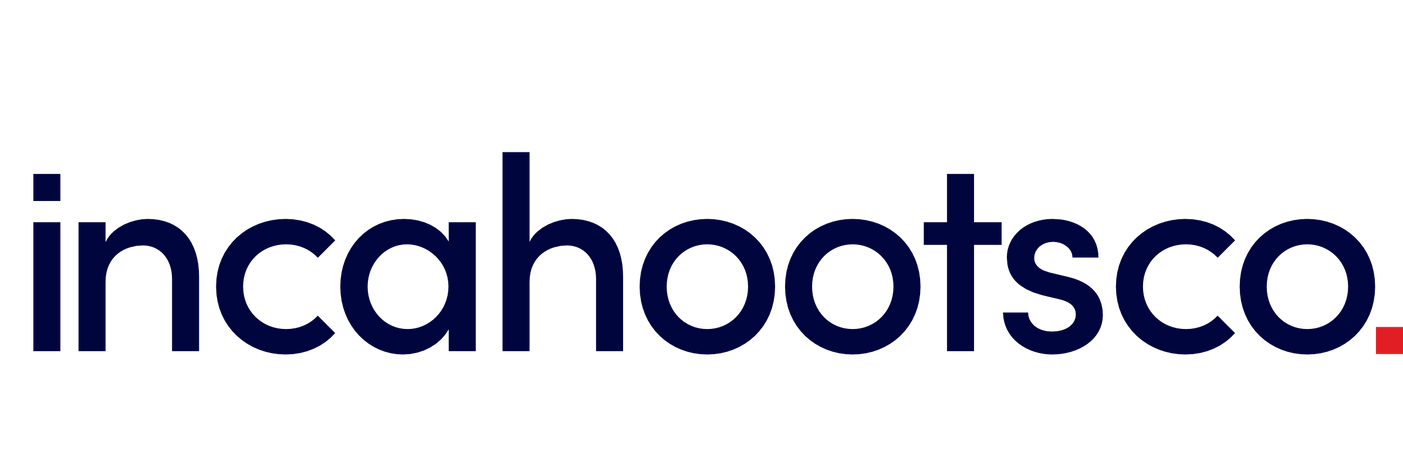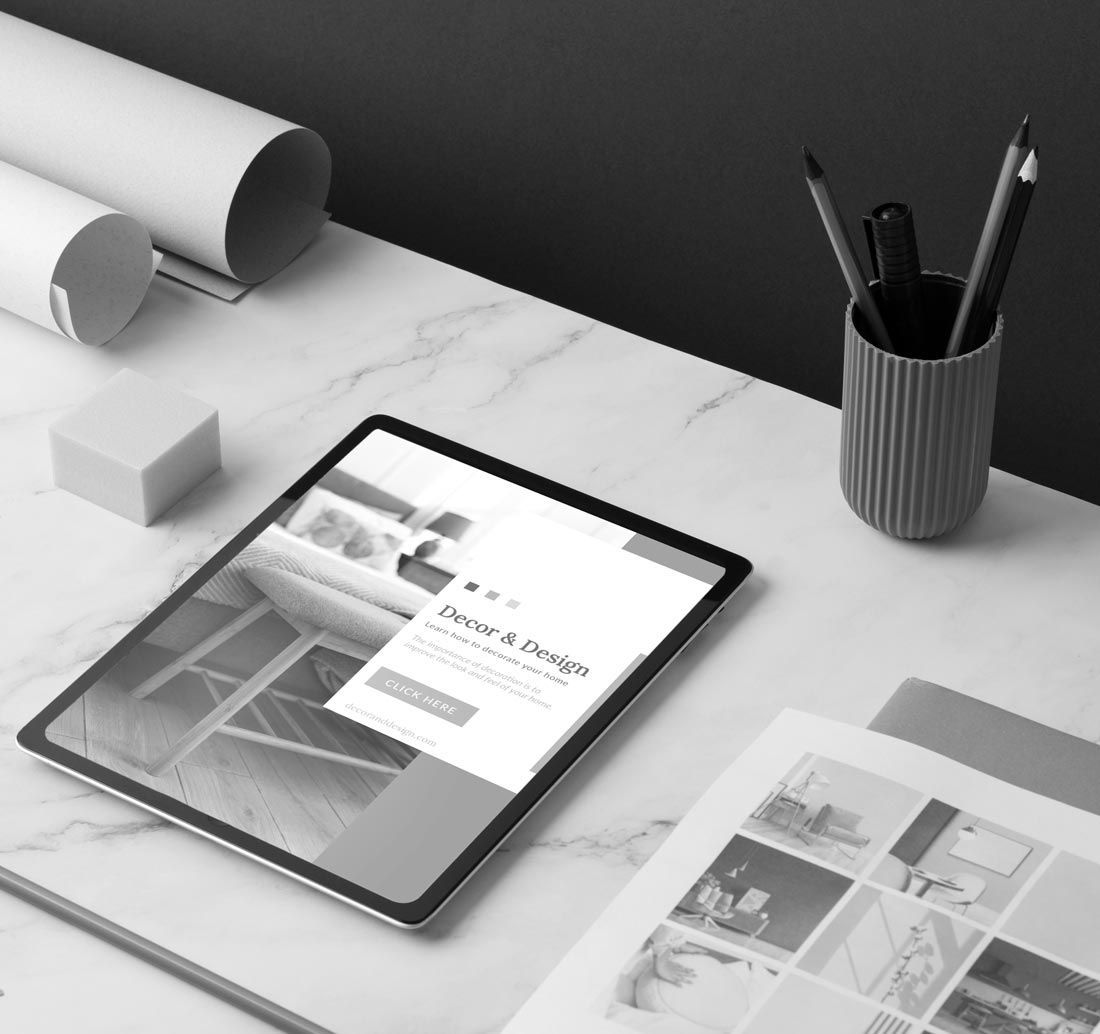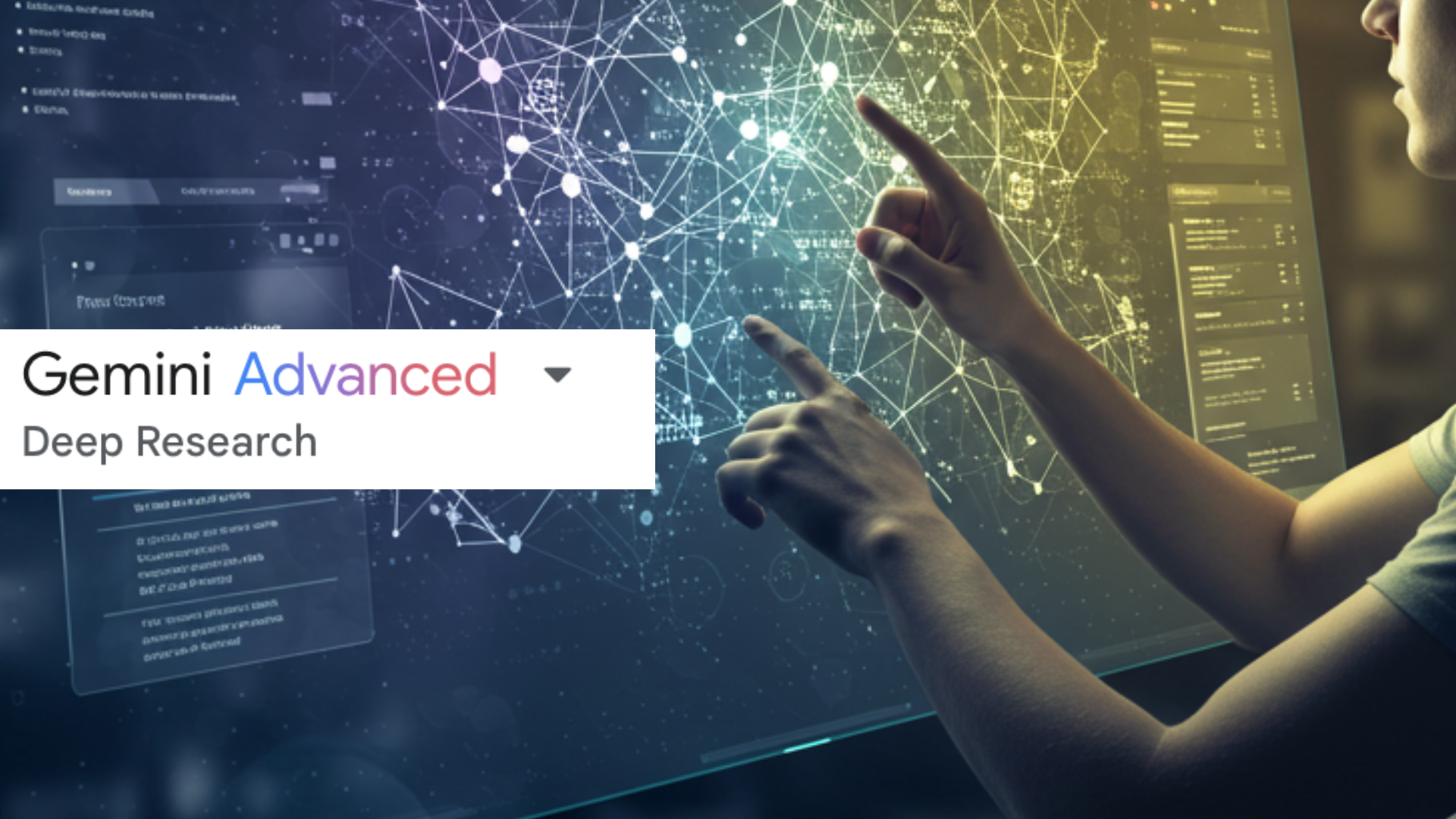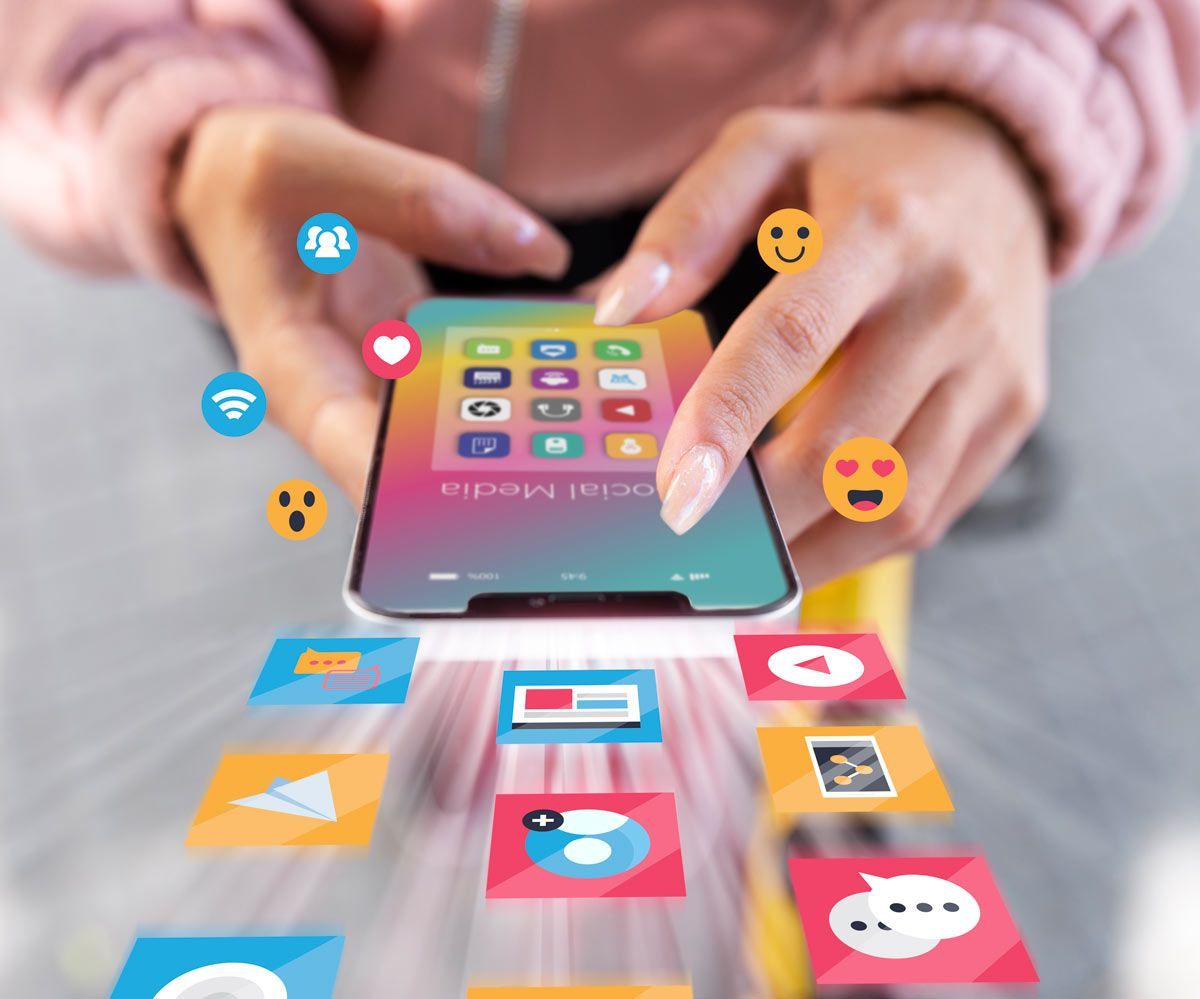Be seen. Be heard. Be found.
About Blogs
Making the most of your Ipswich Websites blog tool

Use the blog editor to set up a new blog and add posts. Two editing modes work together seamlessly so you can design the perfect blog for your business and update it easily with new posts that look great, have the content you want, and are optimised for SEO. The two editing modes are Layout mode and Post mode.
Layout Mode
Layout mode is where you set the structure for all of your blog posts, both current and future. In this mode, you set the layout for elements that appear in every post, such as blog title, author, main image, and so on. These elements are connected to the content of individual posts, so all posts have a consistent structure. This is important for SEO and makes your blog easier for visitors to read.
As for the content of each post, the space designated for this in Layout mode is the content placeholder. While you cannot edit the content here, you can add elements around it. For example, you can add columns, rows and sections above, below and adjacent to the content placeholder.
Any changes you make in Layout mode are updated in all posts. For example, if you add a section under the content placeholder in Layout mode, this section appears, exactly as it appears in Layout mode, in every blog post.
Note: All of the changes you make in Layout mode affect every blog post.
- To use Layout mode, in the left panel, click Blog, and then click Edit Layout.
- For changes in Layout Mode to be visible online, you must republish the site.
Post Mode
Post mode is where you go to write individual blog posts. You have complete freedom over the content of each post (contained within the content placeholder section that is visible in Layout mode), and can add any widgets that you want. Editing a post is just like editing a page in the editor.
When you are in Post mode, add any elements that you want to a specific post. For example, if you are working on a post that has multiple images, you can add several Image widgets. If a specific post requires a map, add a Map widget here.
Note: All of the changes you make to an individual post in Post mode affect only that post.
- To use Post mode for a specific blog post, in the left panel, click Blog, and then click Manage Posts. Click a blog in the list, or click the Edit (✎) icon to open the blog in Post mode.
- For changes in Post Mode to be visible online, you must republish the post.
Manage Posts
Manage Posts allows you to do the following:
- Create new posts
- Access post settings via the gear tool
- Search posts by title and author
- Sort posts by status – draft or published
- Preview, duplicate or delete posts
- Edit posts by selecting the editing tool, clicking on the post name or clicking on the post thumbnail
- Publish or republish posts
There is infinite scrolling and a search function here, so posts are easy to find.
Blog Settings
When you create a new blog, a pop up appears that prompts you to name the blog and set a thumbnail, title and description for it. All of these details can be changed later in Blog Settings.
Add Blog Widgets
The following blog widgets are available: All Posts, Recent Posts and Search Posts. These widgets make your blog accessible from any location on your site.
Any blog widget can be added to any post on your site. For example, you can add the All Posts widget for your home page and to your blog.
SEARCH ARTICLE
RECENT POST:
Helping your business Thrive with AI.